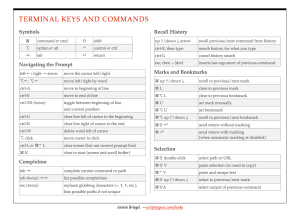You can learn more about using Terminal and the shell on macOS in my my book: “macOS Terminal and Shell” — Thank you!
Most Terminal users will know that
$ open .
will open the current working directory in a Finder window. (You, dear wonderful reader, know this because you read my previous post on Terminal-Finder Interaction.)
However, the open command can do so much more.
Folders
Trivially, it cannot merely open the current working directory, but any path:
$ open ~/Library/Preferences
$ open /etc
$ open ../..
This can be used as a quick way to navigate to hidden directories.
You can also open multiple folders at once:
$ open ~/Documents ~/Desktop ~/Downloads
$ open ~/D*
To clean up, you can option-click any close button in a Finder window to close all Finder windows. Or you can use the keyboard short cut ⌘⌥W.
Files
open can also open files. In general you can think of open as the command line equivalent of double-clicking a file or folder in Finder.
$ open document.pdf
will open document.pdf in the current working directory with the default application for PDF files (usually Preview). You can use this against multiple files as well:
$ open ~/Desktop/Screen\ Shot\ *.png
will open all screenshot files (if any) in a viewer in the default application (Preview).
Applications
If you have changed the default application that handles a file type or want to override the default application, you can use the -a option:
$ open -a Preview ~/Desktop/Screen\ Shot\ *.png
$ open -a TextEdit web.html
You can specify just the name of an application or the full path, i.e. /Applications/Preview.app. If you need to be specific, you can also specify an application’s bundle identifier with -b com.apple.Preview.
If you want to open a document but keep the application and the new document window in the background, use the -g option.
$ open -g ~/Desktop/Screen\ Shot\ *.png
Text Editors
There are two interesting special cases for designating applications:
$ open -e helloworld.swift
will open a file with TextEdit.
$ open -t helloworld.swift
will open a file with the default application for text files (.txt file extensions) You can use the Finder Info panel to change the default application or, if you want more fine grained control use RCDefaultApp. In the default macOS config these are the same, but you can of course change the default app to your favourite text editor. (Many text editors, like BBEdit and Atom, have their own CLI tool, but if they don’t, you can use open -t instead.)
You can even pipe text into open with the -f option:
$ ls -l ~ | open -f # TextEdit, '-e' is implied
$ ls -l ~ | open -tf # default application assigned to txt
You can set your $EDITOR environment variable: EDITOR='open -tnW'; export EDITOR and then command lines tools that expect text from an editor, like git commit, will get the text from open and thus your default text editor instead. The -n option will actually open a new (sometimes second) instance of the application and the command line tool will resume when you quit this new instance. This a somewhat awkward workflow for Mac users. Many text editors provide a command line tool that may work better in these cases. For BBEdit the correct $EDITOR value is bbedit -w --resume.
Showing Files in Finder
If you are working on a file in Terminal and want to locate it in Finder, open can do better than just opening the enclosing folder. It can select a given file as well:
$ open -R helloworld.swift
Will open a Finder window with the enclosing folder of helloworld.swift and select the file. (You can pass multiple files into open -R but it will only select the last file in the list.)
URLs
Finally there is one more useful thing you can open:
$ open https://scriptingosx.com # default browser
$ open vnc://TestMac.local # Screen Sharing
$ open x-man-page://open # show man page in Terminal
and, as always, you can use the -a option to override the default application:
$ open -a Firefox https://scriptingosx.com
Header files
For the sake of being complete: you can also open header files quickly with open. The -h option will search and open the header file for a given class. There is an additional -s option to choose an SDK:
$ open -h NSTask
$ open -h NSTask -s OSX10.12
$ open -h UIView.h -s iPhoneOS10.2
$ open -a BBEdit -h NSTask
If the search term is ambiguous open will list all the options.