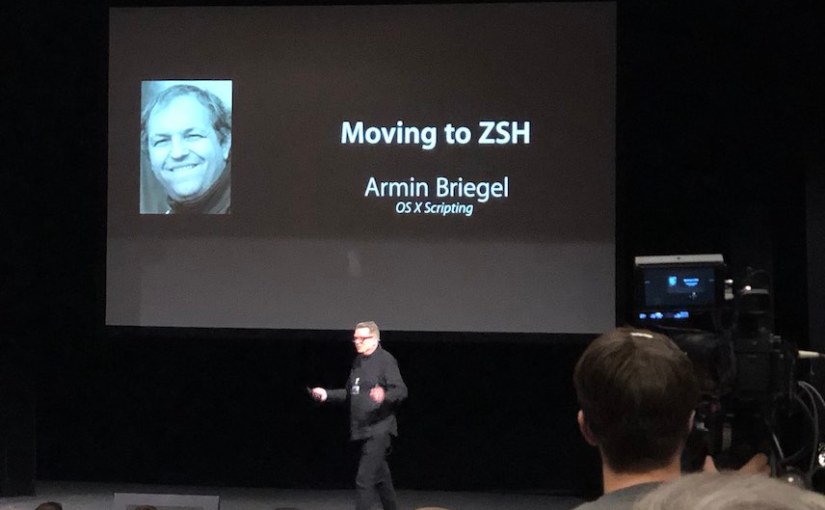Happy New Year! (Again.) I started writing this post before the holidays, but it kept growing, needed revisions and additions. I did decide this review is “complete” for now, but mostly because it would be embarassing to publish a review of 2018 in February or later.
2018 was certainly “interesting” for MacAdmins.
The MacAdmins annual schedule does not really fit well with the calendaric year. The two main highlights of the year for Apple Admins are the Developers’ Conference and then the annual main release of iOS and macOS. Nevertheless, I ask for indulgence as I put down my thoughts what is going on in the MacAdmin World.
Apple is Firing on all Cylinders
Looking back, it is amazing how many new products Apple introduced in 2018. The HomePod, originally planned for late 2017 started the year. There was a overhaul of the iPad line with the new low-end model in the Spring and the new iPads Pro in October. The Fall event yielded not just one new iPhone model, but three, as well as a redesigned Apple Watch. Many new, and long-awaited Macs with the new MacBook Pro, MacBook Air, and finally a new Mac mini.
Apple also released tons of new software and services. There was Apple Business Manager, an updated Apple School Manager and Classroom app. Obviously, iOS 12, macOS Mojave and all their siblings, were introduced in the Fall and all the productivity apps, as well as the Pro apps (Logic and Final Cut) got some interesting updates. The Shortcuts app is a new (or at least re-branded) addition to iOS. Apple Books (iBooks Store) and the Mac App Store got a new design overhaul.
It is also interesting to consider the products that Apple did not update this year: AirPods, iPod touch and iPad mini, Apple TV, iMac (Pro), MacBook and Mac Pro.
Some of these (AirPods, Apple TV, iMac) are likely on a two-year upgrade cycle and should get an update in 2019. Apple famously pre-announced the (highly overdue and anticipated) new Mac Pro for 2019. The 12″ MacBook could be on a two-year cycle, but also occupies an awkward postion between the new MacBook Pro and MacBook Air. This leaves the iPod touch and iPad mini in a sad state (or maybe not?)
Apple is Pruning
Among all of these updates and new products, Apple has also pruned their product line.
Apple announced they would stop making Airport Base stations and Time Capsules. The iPhone SE was discontinued. There are no more iPhones sold with a headphone jack.
In the MacAdmin space, Apple announced the removal of many services in the macOS Server application, leaving only a few. What remains of Server is Profile Manager, Xsan and Open Directory.
All the new Macs with the T2 system controller will not NetBoot any more. All new Mac models introduced in 2018 have the T2 system controller. While this is a huge improvement in security and performance, administrators will have to adapt to the changes this heightened lockdown brings. We can’t say we haven’t been warned, though.
Apple in Enterprise is growing
Even though Apple’s events focus on the consumer business, Apple has been gaining market- and mindshare in Enterprise and businesses. We rarely get numbers on this from Apple directly, but their partners and customers seem happy enough to brag.
Apple’s strong message on privacy is aimed mostly at end users. Enterprises are listening as well, and mostly like the messaging.
Many IT organisations that traditionally only supported Windows now have to open up their services to mobile smart phone platforms. This also creates an opportunity to add support for other platforms and has led to a Mac revival in many organisations.
We are also seeing many traditional ‘Enterprise’ solutions being built with iOS support, such as Cisco Security Connector. Again, while these solutions are built mainly with iOS in mind, the less prominent elder sibling macOS often gains support as well.
Overall, the trend in many Enterprises is to support more than just one platform. This is an important change the previous “Windows, unless you have a really good reason.” Once you (have to) break with single-platform policies, then adding even more platforms becomes easier.
This process is not universal, however. Microsoft has announced it will switch to using the Chromium engine for their Edge browser, leaving only Firefox as the last major non-WebKit based browser.
Apple is reaching out
Maybe as a result of the continued interest for Apple in the Enterprise, Apple has, for the first time, officially had speakers at the Penn State Mac Admins Conference.
There have been ‘unofficial’ or even ‘undercover’ sightings of Apple employees at conferences before, but officially providing speakers for sessions is new for Apple. At least since the demise of the IT Track at WWDC in 2009. I think this is a wonderful development and hope Apple continues this new policy of communication with more conferences.
Apple employees Jeremy Butcher and Doug Brooks were guests on the MacAdmins podcast, where they talked about the new hardware, MDM and the T2 chip. This was an amazing surprise in 2018, and would have been hard to imagine just a few years ago.
Apple is Hiring
In 2018, we have seen several members of the MacAdmins community and wider Apple Tech scene get hired by Apple. I am wishing all of them the best!
I think it is great that Apple is hiring these experienced experts into the various teams and hope that their voices and skills will be valued and listened to. Much can be gained both within and outside of Apple when these skills are applied well. I do not want to imply that the existing members of the various Apple teams don’t have important skills, but ‘outside’ experience and perspective is very valuable.
On the other hand, it is a bit sad that the secretive Apple culture is now removing these voices from our community, at least for the time being. Maybe the new openness that Apple has demonstrated will allow us to hear from them before the end of their stint at Apple.
MacAdmin Community is Growing
That said, the MacAdmin community is growing at an impressive rate. The MacAdmins Slack went above 20K users with nearly 4000 weekly active users.
What I find interesting and encouraging is that these aren’t just “senior” MacAdmins with decades of Apple experience, but many young and new people who come here from other platforms or other support jobs.
To all admins new to the Mac and iOS platform: Welcome!
If you haven’t joined the MacAdmins Slack yet, do it now! You can read my “opinionated guide to MacAdmins Slack” first.
The Admin Environment is getting more complex and integrated
Another good reason to welcome all those new admins is that we have a lot of need for them. More and more organisations are in need of MacAdmins. But also the Apple platforms are required to integrate into more and more other complex systems and platforms.
Laptops and smart phones aren’t standalone devices anymore, but work within a complex web of networks, services, other devices and applications. No piece works entirely without any of the others.
With the demise of the Xserve, the Mac mini Server and, most recently, macOS Server, “Mac” admins have to use other platforms to host essential services. This provides several features, such as virtualization and cloud services, that aren’t possible with macOS.
In some organisations, you may still be able to have a single admin to manage everything tech related, but in most cases Mac and iOS engineers will have to work within teams of admins managing multiple different services and platforms.
Not only do traditional Mac admins have to learn other platforms and services, but the admins with backgrounds in these other platforms are now confronted with Mac and iOS and many of them are starting to take reponsibilities for these platforms as well. Once again, welcome!
Highlights
We got the --eraseinstall option for the startosinstall command. You can tell this got me excited because I helped build an app around that. Also, the startosinstall command was made official by Apple, after lurking in the macOS installer application bundle for a few system releases.
Together with APFS for all drives in Mojave, MacAdmins can now build a new installation based workflow for all Macs that can support 10.14 and beyond. You can read more about this in my latest book (another highlight for me in 2018) ‘macOS Installation for Apple Administrators.’
The new Mac hardware is definitely interesting. The Mac mini didn’t just get a speed bump, but a major boost. Apple has clearly recognized that the mini is not only being used as a cheap entry-level Mac, but as a “Pro” device where an iMac, iMac Pro or Mac Pro is overkill.
The T2 System Controller chip has been in every new Mac model introduced in 2018. Even the new MacBook Air and Mac mini have the T2. I really appreciate the performance and security implications. But the T2 brings with it new limitations and workflows for MacAdmins.
Still Missing for Admins
Much has been said about Apple’s ‘misses’ for 2018. From a ‘normal’ user perspective I liked Rene Ritchie’s summary: Vector Apple misses
Since admins are also users, all of those topics are relevant to us, too. However, as MacAdmins we have other concerns as well.
Mac App Store: VPP vs Subscription and in-App-Purchases
The Mac App Store application got a visual overhaul in Mojave. The backend, however, remains an utter mess. (I am still continually annoyed by the fact that I cannot search, purchase or even reliably view apps for other platforms.) While I approve of the application sandbox on macOS in general, the limitations imposed by Apple still exclude entire categories of useful tools and applications from the Mac App Store.
Nevertheless we have been promised more software for the Mac App Store, most prominently Microsoft’s Office 365 Suite. Since Apple showed off Adobe Photoshop for iPad in the Fall event, there may also be hope for Adobe applications. Both of these solutions are from prominent large vendors and one would presume the app would be free in the Mac App Store (like on iOS) but require an subscription (Office 365 or Adobe Cloud) to unlock or activate.
Apple mentioned at WWDC in June that they were adapting the rules to allow for more apps in the Mac App Store. They explicitly mentioned Barebones’ BBEdit and Panic’s Transmit, both of which were present in the Mac App Store previously, but left because of limitations. Panic published Transmit in November, with a yearly subscription price. You can still get Transmit for a fixed single price from their website.
Apple has been pushing the subscription model as a solution for vendors to get recurring income without paid upgrades. Other apps, like the great applications from the OmniGroup, are also free to download, but require an in-app purchase to unlock the full feature set. While subscriptions and in-app purchases have their downsides, I think they can be a useful solution for developers and users.
However, when you need to buy applications in large numbers from the Mac App Store, Apple will refer you to their Volume Purachasing Program (VPP) now called “Applications and Books” as part of the Apple Business Manager or Apple School Manager. Neither subscriptions nor in-app purchases are supported by VPP.
Furthermore, MDM commands are sent to a client without the expectation of any feedback, other than that the command was received. The installation may fail and the MDM will not care. Some management solutions close the loop by reporting installed applications back through a custom agent and can take action on that data. But it would be nice if this loop were closed by the MDM protocol and agent directly.
The example of Transmit shows that Apple seems to be working on expanding and refining the set of entitlements available. This is promising, but as the continued absence of BBEdit demonstrates, still requires a lot more work, time and patience.
Obviously, Apple will not comment on future features. These limitations have existed for several years now. On macOS, software vendors at least have the option of offering installers and volume or education licenses outside of the store. But, as subscription and in-app purchase models are becoming more popular in the iOS App Store, this is turning into a problem not only for macOS.
All of these limitations are holding back the App Stores and VPP as a deployment tool. I believe that pushing VPP applications with an MDM could be useful and powerful. Admins can securely push a VPP app and its configuration together with a profile or managed app config and manage licensing or subscription, without the need scripting or packaging. On iOS, VPP is the only solution for this. But Apple is hobbling their own solution by not offering subscription or in-app purchase VPP.
Full “Zero-touch” Deployment
Apple and many management system vendors like to tout “zero-touch” deployment. This of course means “zero-touch” for IT department. I do appreciate the elegance of these kinds of workflows, where a device can be shipped directly to the user and the device is automatically enrolled on first setup. This allows for deployment workflows that simply weren’t possible before.
That said, there are other environments with vastly different requirements. Especially education setups still have labs or carts full of iMacs or MacBooks. Imaging and NetBoot are dead for new Mac models with T2 chip and Secure Boot. But the new deployment models always require user interaction at some point during the re-install/enrollment workflow.
When you use DEP (Automated MDM Enrollment), you can suppress most of the screens during system and user setup, but there are a few screens (Region, keyboard layout, possibly time zone, and then, of course, approving the Remote Management) that you cannot skip. Any deployment workflow will stall at this point, until someone physically clicks through those dialogs.
You can skip SetupAssistant and DEP entirely and enroll to the MDM with a script or pkg. This defers the mandatory clicking for user approval to the end of the deployment workflow, but there are still some configuration and deployment tasks, that have to be put on hold until user-approval of the MDM is given. Third Party Kernel Extensions and tools that require PPPC approval can’t be installed without a UAMDM.
User-approval should be required during a manual enroll or after an enrollment done with a script. This is a necessary security measure to prevent computers from being enrolled to rogue MDMs by malware.
However, automated enrollment with DEP should not require any user interaction. Once a Mac is listed in the Apple Business/School Manager, it should be considered owned by the organization. I believe admins should have the option to pre-configure and skip every step of the setup workflow.
macOS Installer Versions
Apple has finally acknowledged the startosinstall command, was among my highlights. They also added a very useful option with --eraseinstall. To use this tool, you need to have the “Install macOS *.app” on the Mac (or an external storage). And you need the correct version.
Hardware specific builds of macOS aren’t a new thing. When new Apple hardware is released, it usually comes with a very specific build of macOS that will run exclusively on that hardware. Usually with the next update to macOS the hardware specific build will be merged into the main macOS build and we have a universal installer application again. There are exceptions: the iMac Pro had an hardware specific build for two updates and was not merged until 10.13.4.
The 2018 MacBook Pros were released with a hardware specific build of macOS 10.13.6. Since 10.13.6 was the final update for 10.13, admins holding on to 10.13 for the time being will have to provide and manage the general version of 10.13.6 as well as the hardware specific build for the 2018 MacBook Pros.
Additionally, it is really hard to get a hardware specific macOS installer application through any official means from Apple. You can download the generic installer from the Mac App Store on any Mac that support High Sierra other than the 2018 MacBook Pros. You should be able to download the hardware specific build of 10.13.6 on a 2018 MacBook Pro that requires it, but that process has been riddled with errors and bugs.
All these various builds and versions are tracked and communicated by MacAdmins, but not by Apple. As of this writing, this Apple Support article has no mention of the hardware specific builds of 10.13.6 or any Mojave version, even though it was updated in December. There were specfic builds for the 2018 MacBook Pro (17G2208), Mac Mini (18A2063), MacBook Air (18B2107) and MacBook Pro with the Vega card (18B3089).
This is horribly frustrating. Greg Neagle reverse engineered the download process of the macOS install application and built a script. The script will still have to be run on the respective hardware, but it is more reliable to download a specific installer than the Mac App Store.
I am (once again) hugely grateful for Greg’s effort. However, that so many MacAdmins rely on a hack to download the essential piece of the deployment workflow, is nothing but a disgrace, no matter how well-executed the hack is.
On top of that, security updates don’t increase the version number, but do change the build number, resulting in a confusing list of possible build numbers for 10.13.6.
Apple has provided helpful download links for older macOS versions as support pages. These links lead to the Mac App Store. But links to older macOS downloads will fail on any Mac that doesn’t support that particular macOS version.
I understand that normal end users probably shouldn’t be able to view or download a version of macOS that cannot be installed, but there should be an official way for MacAdmins to download older versions of macOS, even when they working on the latest and greatest Mac.
Documentation
Documentation on Apple’s Support pages has seen improvements in some ways. There were several timely articles posted around the release of Mojave. We got great security documents on Secure Boot and the T2 chips. We got a first, though still incomplete, glimpse at APFS documentation. The MDM specification and Configuration Profile reference moved from HTML to a PDF document, which makes it harder to read or process, but it is still being regularly updated.
Overall, however, I still have to give Apple a failing grade for documentation from a MacAdmin perspective. Crucial pieces of the deployment workflow, such as the startosinstall command, Secure Token and APFS FileVault, or how to determine which software and scripts to add to a PPPC profile have been reverse engineered by admins in the field and there is still, more than a year after High Sierra and four months after the release of Mojave, no or very sparse documentation from Apple on any of these topics.
Thanks to the amazing efforts of fellow MacAdmins we have great documents and tools for many of these topics. The spirit of sharing and communication in the MacAdmins community does everyone credit.
With success stories like SAP and IBM, no-one can credibly claim Apple is not “for the Enterprise.” Apple wants to push quick release cycles and fast adoption of new macOS upgrades and updates. I agree with these goals. But a quick update cycle also requires similarly quick releases of documentation. When you want admins to support the latest and greatest release, then you need to tell them how, and not wait for someone to reverse engineer everything.
Looking to 2019
What will 2019 bring for MacAdmins?
New Mac Pro
The highly anticipated new, “modular” Mac Pro is on the top of that list. Will it be able to excite the Pro customers? We can probably also expect a new Apple branded display to supplement the Mac Pro. Since Apple has introduced external GPUs for the MacBooks, I am wondering if a new Apple Display might come with a GPU, rather than relying on the GPU power in the Mac. I am also curious if Apple can and will use Thunderbolt 3 in other ways to make the new Mac more “modular.”
The 2018 Mac mini turned out to be more powerful than any Mac mini before. You can configure up to six i7 cores, 64GB RAM and 10GigaBit Ethernet. On top of that you get four Thunderbolt 3 ports for expansion. With a powerful eGPU or an hypothetical display with GPU, the Mac mini can already be seen as a “modular Pro Mac.” Obviously, high-end users want even more RAM, cores, and something more powerful than an i7. The iMac Pro scales from 8 to 18 Xeon cores, and 128GB of RAM, so that should be the baseline for the Mac Pro. But how else will the new Mac Pro distiniguish itself from the Mac mini and the iMac Pro? It’ll be fun to speculate and then analyse the reality.
My prediction for release date? Most likely at WWDC, though there is a chance Apple might do a special event earlier in the year.
More Security and Control
The 2018 Mac models have shown that the T2 system controller or its successor will be in all Mac models going forward. It provides better and faster local disk encryption, Secure Boot, system activation at installation, and can block external boot. Apple has had these “features” in iOS for years.
Secure Boot can be disabled and external boot can be “unblocked” on Macs, but a new system out of the box will have the most secure settings. This follows the model that SIP and user-approved Kernel extension have set in the past.
Apple could start mandating some of these settings. However, they have not mandated SIP even after several years, might be a sign that they will keep those ‘backdoors’ available for a bit longer. (I don’t recommend disabling any of these security features, they are there for a reason.)
Having T2 (or something better) across all Macs could allow Apple to implement some other options, such as stopping to activate/sign older macOS versions, blocking them from being installed. Before they can do that effectively, we will have to wait out the life time of pre-T2 Mac models. Even though all new Mac models in 2018 have the T2, Apple still sells models without T2 chips, such as the entry level MacBook Pro and MacBook Air. To effectively implement something like this, Apple would have to wait until a large fraction of the installed base has the T2 (or better) chip. Given the current life time of Mac hardware this will take at least three to five years.
So, while forthcoming Macs might implement stricter local security, I don’t expect major changes in 2019.
UIKit on macOS
Another big announcement at WWDC 2018 was that Apple had started to port UIKit, the framework for writing applications on iOS to macOS. For now, Apple is ‘testing’ this approach with four of their own apps: Stocks, News, Home and Voice Memos. This framework is not yet available to third party apps. (At least not officially.) The framework (the suspected code-name is ‘Marzipan’) should be available to third-party developers in ‘2019’, most liekly with macOS 10.15.
This will lower the threshold for porting apps from iOS to macOS. Apple surely expects this will be a huge boost to app availability for macOS. However, there are reasons that macOS and iOS are very separate platforms with different UI frameworks. The date or time picker in the Home app is exactly the same as in iOS and not optimized for mouse/trackpad input. None of the Marzipan apps can open multiple windows.
Overall, I think that even a poorly ported Home app is better than no Home app at all. But without multiple windows or something like AppleScript support, the macOS Home app will not live up to expectations of macOS and remain disappointing.
That said, Apple was careful and kept the Marzipan framework private for a year. There will likely be major changes to the current implementation before it is released to developers this summer. Also, it will continue to evolve with future macOS updates.
Overall, I will be looking forward to this.
ARM based Macs
ARM based Macs were predicted for 2020, rather than 2019, so it might be a bit premature.
The motivation for this might be obvious. Intel has had major setbacks in their chip roadmap while Apple own ARM-based “A”-series chips are catching up in performance. Apple has repeatedly shown that they would like to own the all the pieces that go into their devices. So it seems like an obvious, even unavoidable next step to put the A-series chips that are powering the iPad Pro into MacBooks and maybe even desktop Macs as well.
While I am not going to argue that A-series chips are powerful enough for laptops and most consumer desktops, they not yet comparable to the high end “Pro” chips, especially for desktops. Using A-series chips might allow Apple to innovate faster and lower prices, but it would further reduce the distinction between the MacBook and iPad Pro, something that is already putting pressure on the Mac platform sales and confusing for customers.
On the Mac platform, Apple just recently re-commited to Intel with Xeon in the iMac Pro and the Core i7 chips in the new Mac mini and MacBook Air. Presumably the new Mac Pro will have a Xeon chipset that can keep up and exceed the iMac Pro.
It is conceivable that Apple has some massively parallel “super-A-series” logic board design. But that would be a strange course correction away from the path that we have seen in the iMac Pro. GPU power is a key to high-performance computing, VR and AR and machine learning. Any solution Apple uses for future “Pro” Macs will have to support high-end GPUs.
Since the MacBook Air and Mac mini just got refreshes, I don’t expect any news on A-series Macs until these are up for a hardware refresh, probably in late 2020. That timeline would make it unlikely to hear anything at WWDC this year.
The 12“ MacBook is the one wildcard. The 12” MacBook remains positioned oddly between the new MacBook Air and the the 13“ no Touch-bar MacBook Pro. If Apple wanted to show off a power-sipping A-series chip in a notebook form factor, possibly at a lower US$999 entry price, a new 12” MacBook with a single USB-C port, like the iPad Pro, could work quite well.
But would this A-series notebook necessarily be a “Mac?” Keep in mind that Apple rebranded their Book store this year, possibly allowing the “iBook” brand to return to its original use.
Whether this year, next year or later, macOS on A-series will come with some pains for MacAdmins. This will be a hardware specific build of macOS that cannot merge. This new macOS will probably have a deployment even close to iOS than the current macOS. Software could be offered in fat-bundles, including the binaries for both chip sets, or merely fat installers, that choose the binary during installation. Or, the Mac App Store could be the sole means of software distribution, like on iOS.
MacAdmins have weathered transistions like these before. Both the transition to Mac OS X from “Classic Mac OS 9” and the Intel transition actually resulted in many new tools and workflows being developed and used for deployment.
Finally
Times will remain interesting and exciting for MacAdmins. It is obvious that Apple and the entire tech industry have no plans of reducing momentum or changing direction. While it is not always clear in which direction the field is moving, anyone who’d rather stand still and hold to things as they are (were), will be left behind.
Continous trouble-shooting mode and beta-testing can be tedious and frustrating, but when managed correctly, will result in an flexible and up-to-date deployment, where users can get the latest and newest hardware and software, without IT standing in the way.
On to tackle 2019!