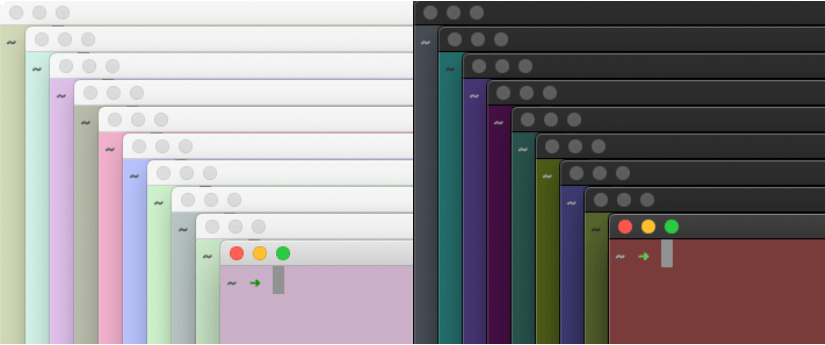In an older post, I showed a trick to get random terminal backgrounds from a selection of colors. Others have used similar approaches.
While I have used this for a long time, the limited number of colors has always annoyed me. And with the introduction of Dark Mode in macOS it seemed just not useful anymore.
Mike’s approach to create the color files with a python script sent me down a rabbit hole to recreate this in Swift. I actually succeeded in creating such a Swift tool, but then, when I worked on connecting the tool with Terminal, I found an even simpler, and arguably better way to do this.
Surprisingly, it involved AppleScript.
Changing the Terminal Background color
Terminal has a powerful AppleScript library, which allows to read and change (among other things) the background color of a Terminal window or tab:
tell application "Terminal"
get background color of selected tab of window 1
--> {65535, 65533, 65534}
end tell
The background color is returned as a list of three RGB numbers ranging from 0 to 65535 (216 – 1). You can also set the background color:
tell application "Terminal"
set background color of selected tab of window 1 to {60000, 45000, 45000}
end tell
This will set the background color of the current window to pastel pink (salmon?).
Armed with this knowledge it is fairly straight forward to write a script that will set the background color to a random color:
#!/usr/bin/osascript
on backgroundcolor()
set maxValue to (2 ^ 16) - 1
set redValue to random number from 0 to maxValue
set greenValue to random number from 0 to maxValue
set blueValue to random number from 0 to maxValue
return {redValue, greenValue, blueValue}
end backgroundcolor
set newcolor to backgroundcolor()
tell application "Terminal"
set the background color of the selected tab of window 1 to newcolor
end tell
You can paste this code in Script Editor and hit the ‘play’ button and watch the Terminal window change. But since we want to use from within Terminal, we will take a different approach: paste the code into your favorite text editor and save it as a text file named randombackground (no extension).
Then open Terminal and change directory to where you save the file and set its executable bit:
> chmod +x randombackground
Now you can run this AppleScript file like any other script file from Terminal:
> ./randombackground
This is fun!
I am not the first to discover and use this, Daniel Jalkut and Erik Barzeski have documented this in 2006.
Enter Dark Mode
Fast forward back to 2018: Along with the rest of macOS, Terminal gained “Dark Mode” in macOS Mojave.
The default “Basic” window profile in Terminal has black text on a white background in light mode and white text on a black background in dark mode. There is some “magic” that happens when the system switches to Dark or Light mode.
However, once we customize the background color (or any other color) the magic does not work any more. When our random backgrounds are too dark in light mode (or vice versa), they don’t really look nice any more, and the text becomes hard to read or completely illegible.
So, we want to change the script to detect dark or light mode and limit the colors accordingly. You can detect dark mode in AppleScript with:
tell application "System Events"
get dark mode of appearance preferences
end tell
This will return true for dark mode and false for light mode. We modify the script to use just a subrange of all available colors, depending on the mode:
#!/usr/bin/osascript
on backgroundcolor()
set maxValue to (2 ^ 16) - 1
tell application "System Events"
set mode to dark mode of appearance preferences
end tell
if mode then
set rangestart to 0
set rangeend to (maxValue * 0.4)
else
set rangestart to (maxValue * 0.6)
set rangeend to maxValue
end if
set redValue to random number from rangestart to rangeend
set greenValue to random number from rangestart to rangeend
set blueValue to random number from rangestart to rangeend
return {redValue, greenValue, blueValue}
end backgroundcolor
set newcolor to backgroundcolor()
tell application "Terminal"
set the background color of the selected tab of window 1 to newcolor
end tell
When you run this from Terminal for the first time, it may prompt you to allow access to send events to “System Events.” Click ‘OK’ to confirm that:

Automatically setting the background color
Now we can randomize the color by running the command. For simplicity, you may want to put the script file somewhere in your PATH. I put mine in ~/bin/, a folder which a few useful tools and I also added to my PATH(in bash and in zsh).
It is still annoying that it doesn’t happen automatically when we create a new window or tab, but that is exactly what the shell configuration files are for. Add this code to your bash or zsh configuration file.
# random background color
if [[ $TERM_PROGRAM == "Apple_Terminal" ]]; then
if [[ -x ~/bin/randombackground ]]; then
~/bin/randombackground
fi
fi
Our script will likely fail when the shell is run in any other terminal application or context (such as over ssh). The first if clause checks if the shell is running in Terminal.app. Then the code check to see if the script exists and is executable, and then it executes the script.
This will result in random Terminal colors, matching your choice of dark or light mode.

Note: macOS Catalina added the option to automatically switch the theme depending on the time of day. This script will detect the mode correctly when creating a new window, but Terminal windows and tabs that are already open will retain their color. I am working on a solution…